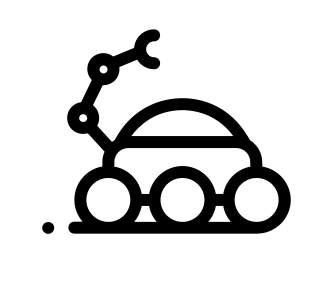PyCharm
As a Python developer you are probably familiar with PyCharm, an amazing IDE from JetBrains. If you don’t know anything about it, have a look, you’ll probably not regret it :) Some of the steps in this article will make mention of PyCharm, however, it’s not required and you can still follow if you’re using another IDE. If you’re not using any IDE, well, god save your soul.
What we will do here
We will go through Eve’s quickstart guide adding the docker context.
Requirements
Check you have the required software on your machine.
$ docker -v
Docker version 17.06.0-ce, build 02c1d87
$ docker-compose -v
docker-compose version 1.14.0, build c7bdf9e
If any of these commands are not found, check the docker documentation for install procedure.
Let’s get started!
Eve’s requirements
Eve’s quickstart guide requires MongoDB installed and running.
If we translate that into docker, we will have:
- a Python container, running our Eve app
- a MongoDB container, linked to the first one
Ok, that’s the role of docker compose when you can instruct docker about multiple containers and how they interact.
Python app
The Python app is our Eve app, so let’s get it started:
Create a new file, app.py with
from eve import Eve
app = Eve()
if __name__ == '__main__':
app.run(host='0.0.0.0')
and another one, settings.py with
MONGO_HOST = "mongo"
DOMAIN = {'people': {}}
We need to specify here the host on which mongo runs, otherwise Eve assumes it’s local.
Note the host is just called “mongo”, which is the name we will give it in the
docker-compose.ymlfile below.
This is our Eve app! Let’s instruct docker about it now.
add a new file, called Dockerfile
FROM python:3
EXPOSE 5000
WORKDIR /usr/src/app
COPY requirements.txt ./
RUN pip install --no-cache-dir -r requirements.txt
COPY . .
CMD [ "python", "./run.py" ]
This will use a base python image and run our app in it, by:
- Exposing port
5000so that it can be accessed outside the docker container - Installing the requirements.txt with pip
- Embedding our code into
/usr/src/app - Running the command
python run.py
Ok, where are the requirements.txt? Let’s add them
eve == 0.7.4
We just need the eve Python package here.
MongoDB
For MongoDB, we will just use their official container.
Let’s wrap it all together
Add a new file, docker-compose.yml
version: '2'
services:
web:
build: .
ports:
- "5000:5000"
volumes:
- .:/usr/src/app
links:
- mongo
mongo:
image: "mongo"
This defines our stack, according to version 3 of the docker-compose reference:
- One container called “web”, where our Eve app is
- which port
5000is bound to host’s port5000 - where the project directory being shared with
/usr/src/appin the container (this allows us to make changes to the code without having to rebuild the container each time) - which links to another container called “mongo”
- which port
- One container called “mongo”
Let’s run it now!
$ docker-compose up
After putting all the layers together, this command should end with:
web_1 | * Running on http://0.0.0.0:5000/ (Press CTRL+C to quit)
In a terminal, just do as Eve’s quickstart suggests:
$ curl -i http://127.0.0.1:5000
HTTP/1.0 200 OK
Content-Type: application/json
Content-Length: 62
Server: Eve/0.7.4 Werkzeug/0.11.15 Python/3.6.2
Date: Fri, 18 Aug 2017 15:31:52 GMT
{"_links": {"child": [{"href": "people", "title": "people"}]}}%
And then try:
$ curl http://127.0.0.1:5000/people
{
"_items": [],
"_links": {
"parent": {
"title": "home",
"href": "/"
},
"self": {
"title": "people",
"href": "people"
}
},
"_meta": {
"page": 1,
"max_results": 25,
"total": 0
}
}
This command is useful to test the connection with mongo. If it’s not properly configured, it will fail.
Also try the DELETE command and verify it’s not authorised as suggested by the Quickstart from Eve.
Awww, Stop it!
Ok we can now stop the containers (CTRL+C) and configure PyCharm now.
PyCharm setup
Wouldn’t it be cool to be able to debug your app while it runs in the container?
That’s what we will do now.
PyCharm doesn’t currently support docker-compose reference version 3.
Configure docker
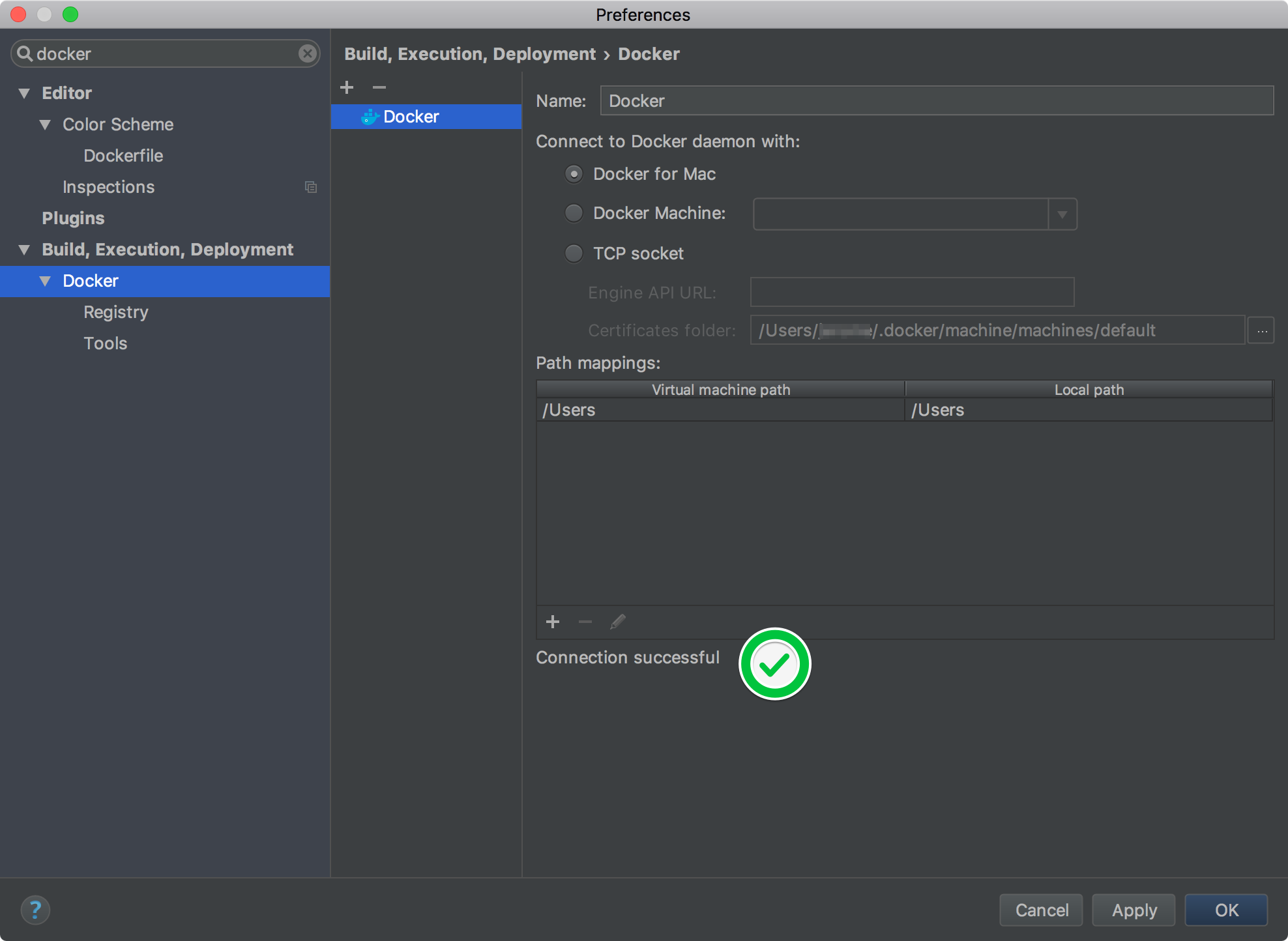
Configure docker-compose
Under project interpreter, click “Add remote”, then docker-compose and make sure you select “web”.
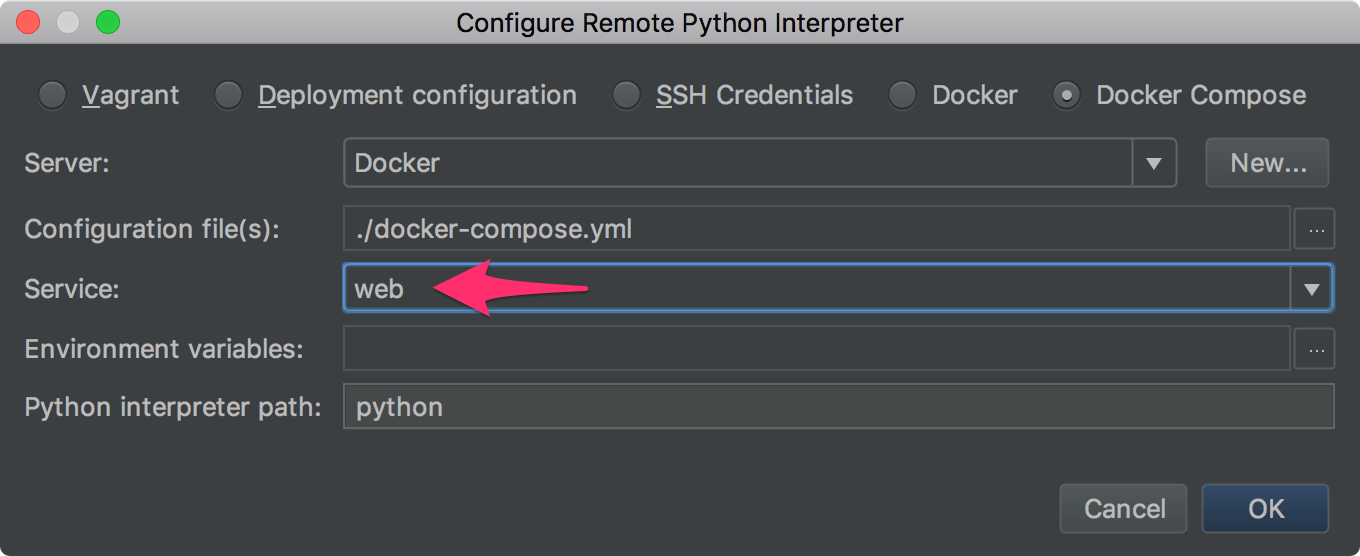
Add path mapping:
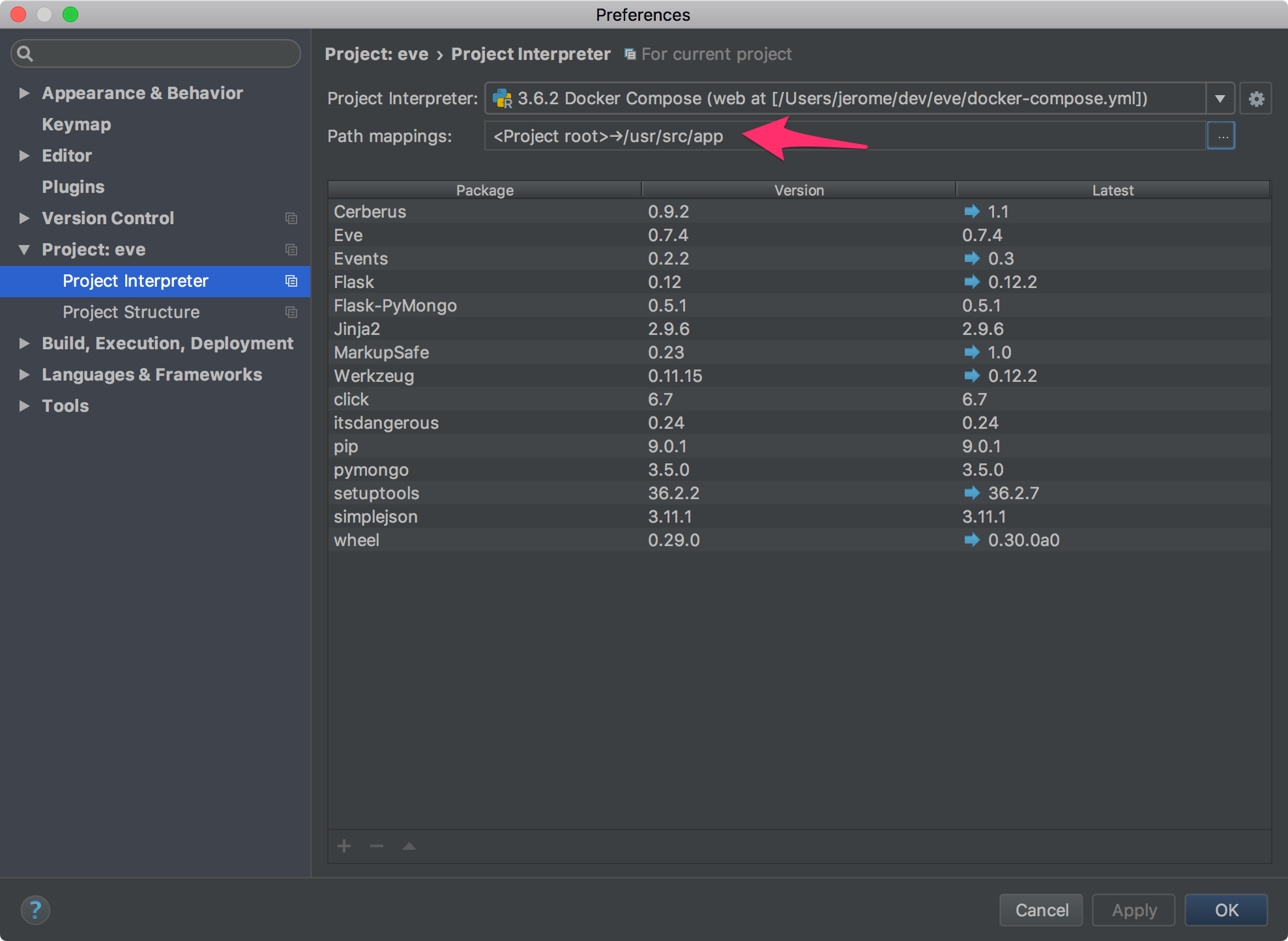
You can now run your debugger which will automatically launch the docker compose command.
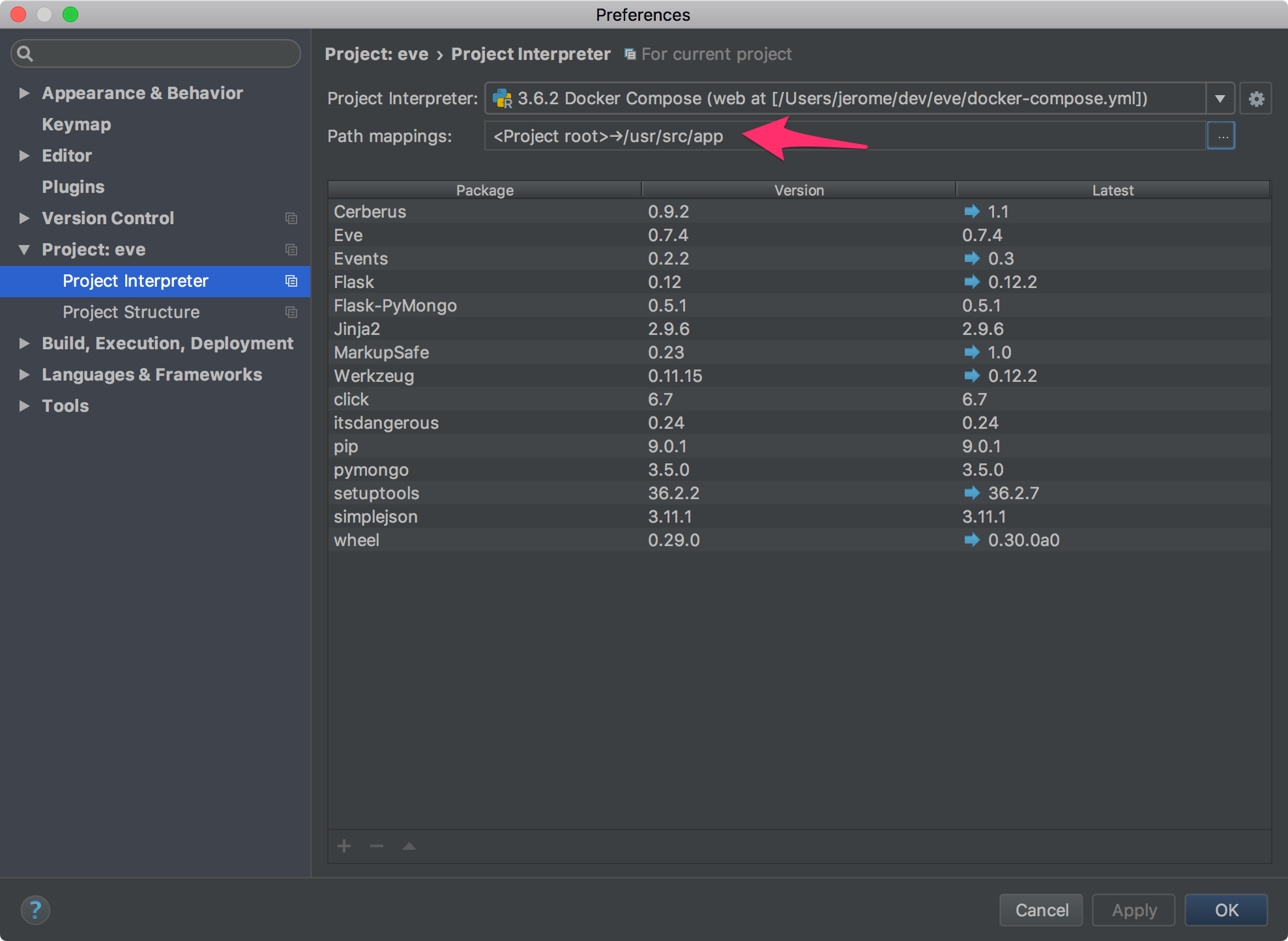
Source code
Source code is available at https://github.com/iyp-uk/docker-compose-python-eve
Further reading
This article is inspired by a blog post from JetBrains.